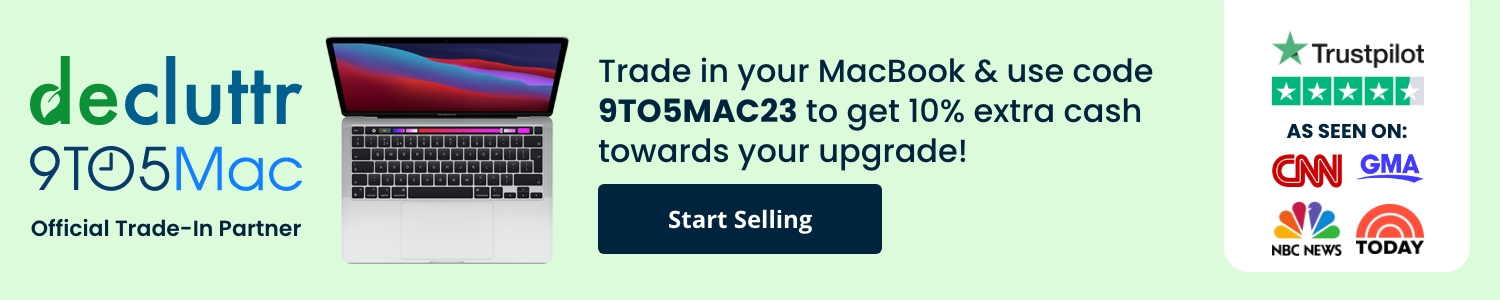Today, April 7 is World Health Day. With that in mind, we’ve got a round-up of some of the most valuable health features to check out (or revisit) on Apple Watch and iPhone, with third-party accessories and apps that sync with Apple Health, tips on avoiding back pain at your desk, and more.
We’ll start out looking at the native health and fitness features on iPhone and Apple Watch and finish up with some third-party accessories and apps that bring features and tracking Apple doesn’t offer. We’ll wrap up with with tips on preventing back pain and neck strain while at your computer and do’s and don’ts for keeping your iPhone clean.
iPhone health features
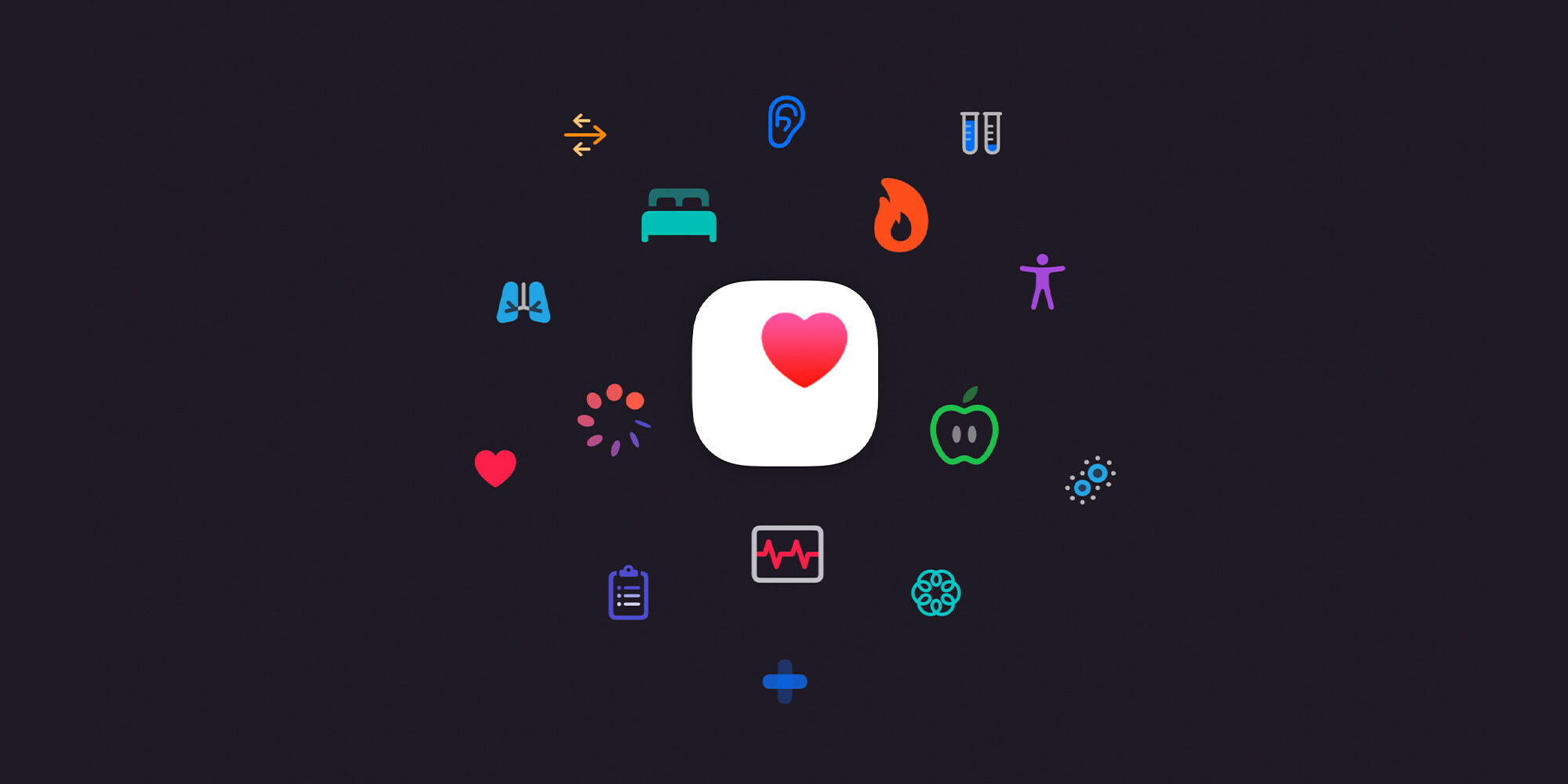
The two main native places to dig into health features with iPhone are with Apple’s:
With the Fitness app, you’ve got a hub for all your fitness and movement data. Swipe down when looking at the main Summary tab to see your various Trends over time.
The Fitness app, naturally, includes Apple Fitness+ if you want to try out the service for the first time or give it another shot if it’s been a while.
Meanwhile, Apple’s Health app stores a broader range of data with categories including activity, body measurements, cycle tracking, hearing, heart, medications, mindfulness, mobility, nutrition, respiratory, sleep, symptoms, vitals, and other data.
All this health data can be manually or automatically saved when using iPhone, Apple Watch, and other Apple Health-supported accessories and apps.
One neat new option that arrived with iOS 16 is the ability to track and manage supplements and medications in Apple’s Health app.
Apple Watch health features
While you can view all of your health and fitness data on iPhone, Apple Watch is a seamless way to track activity, heart health, and much more – which is automatically saved with iPhone. Here are some valuable features to try out or revisit:
High and low heart rate notifications
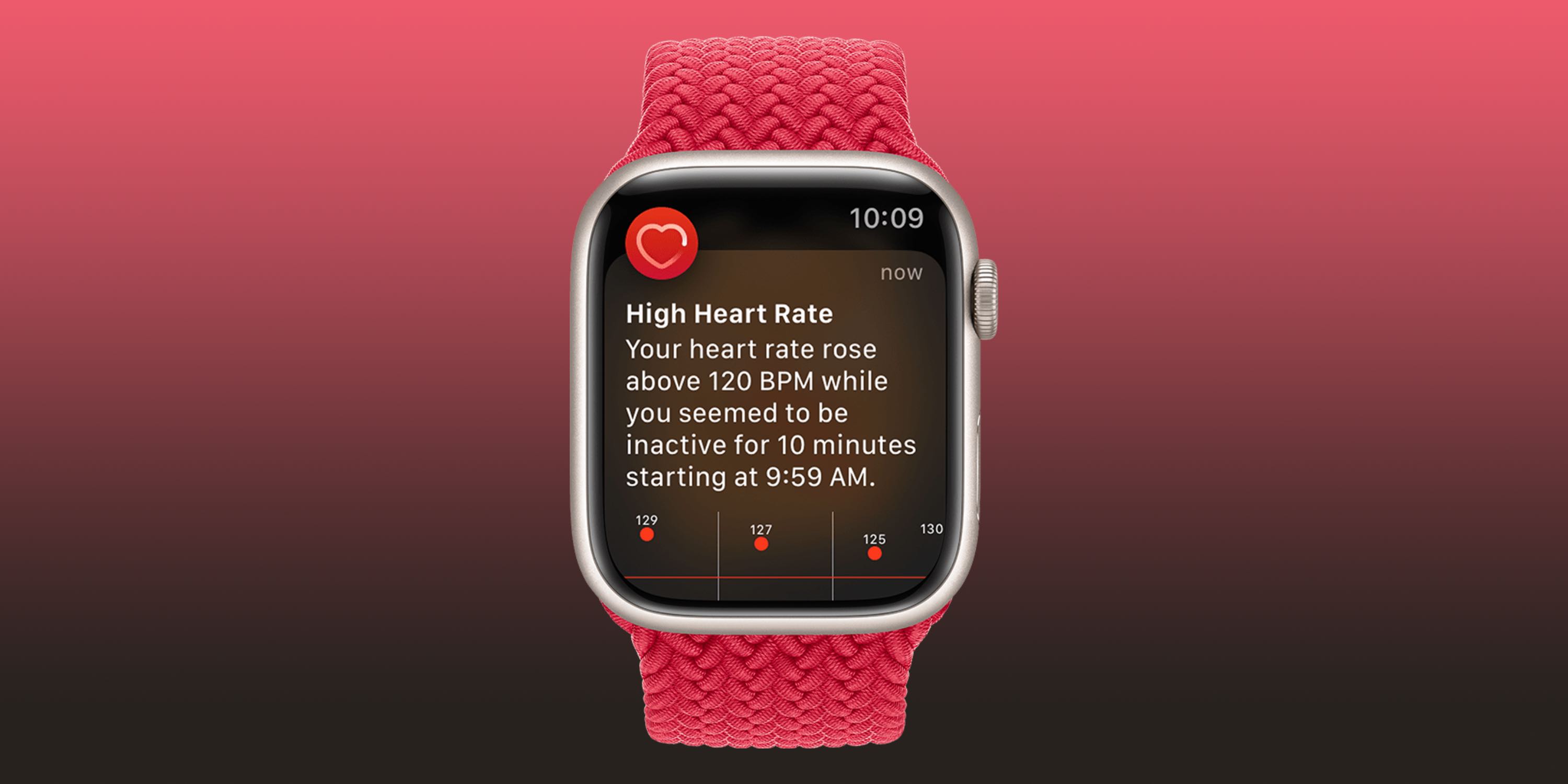
- If you’d like an alert when your heart rate dips below or rises above a certain threshold and remains there for 10 minutes while inactive, this feature is available for those 13 years old and up.
- If you didn’t turn it on the first time opening the Heart Rate app or want to change it:
- Open the Watch app on your iPhone
- Swipe down and choose Heart (under the My Watch tab)
- Tap High Heart Rate > pick a threshold
- Tap Low Heart Rate > pick a threshold
Irregular heart rhythm notifications
Here’s what this feature does:
“If you receive a notification, the irregular rhythm notification feature on your Apple Watch identified an irregular rhythm suggestive of AFib and confirmed it with multiple readings.
If you have not been diagnosed with AFib by a physician, you should talk to your doctor.
To make sure this feature is set up:
- Open the Health app on your iPhone
- Choose Browse in the bottom right corner
- Now tap Heart
- Swipe down and look for Set Up under Irregular Rhythm Notifications
- If you don’t see that in the Health app, open the Watch app on iPhone
- Swipe down and tap Heart (under the My Watch tab)
- Tap the toggle next to Irregular Rhythm
ECG and AFib History
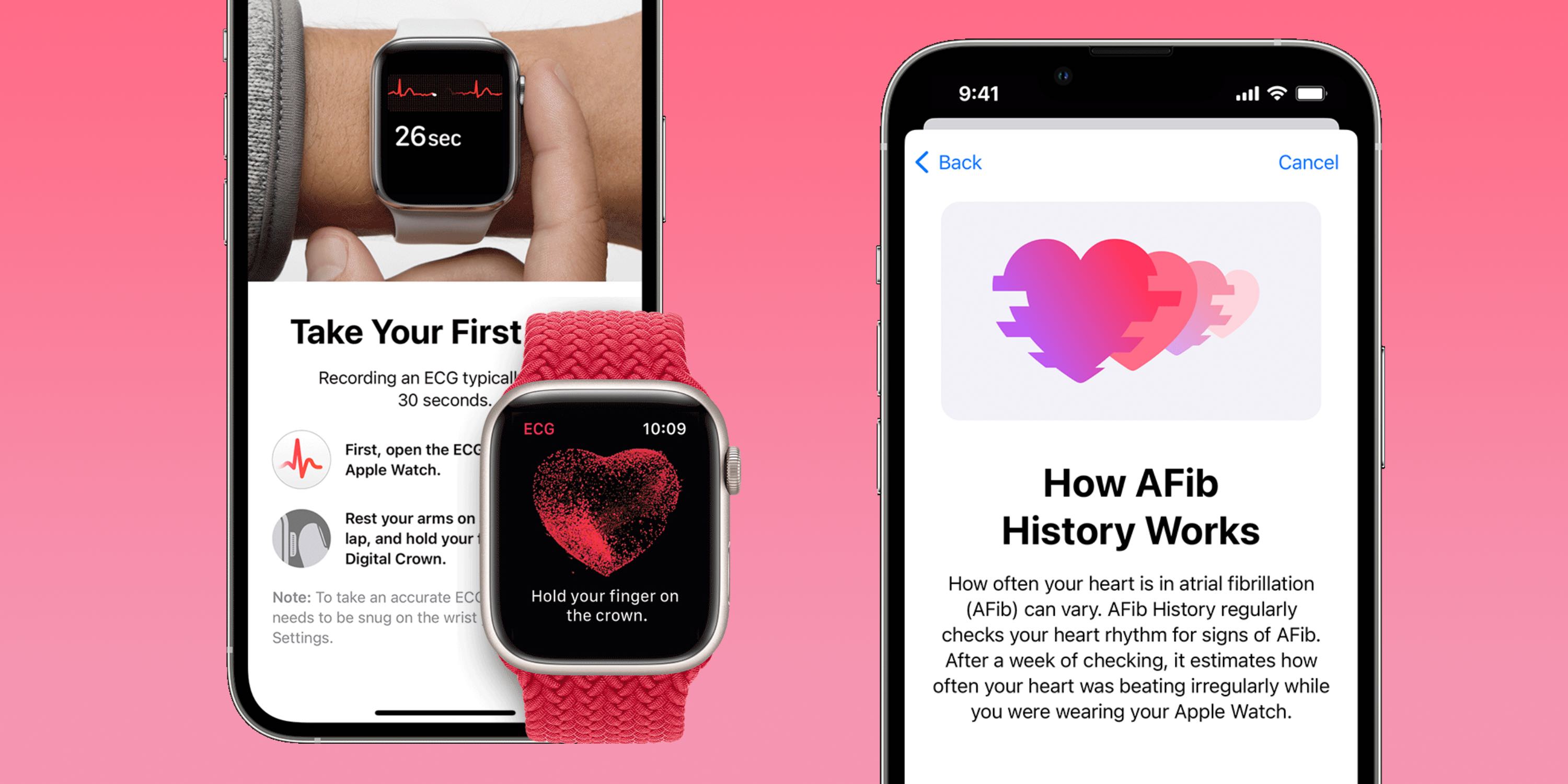
- The ability to take ECGs with Apple Watch arrived with Apple Watch Series 4 in 2018 starting in the US. In the years since, the valuable and impressive feature has expanded to over 100 countries.
- ECGs are for Apple Watch users at least 22 years old. If you haven’t used it before or didn’t set it up when you first got your watch:
- Open the Health app on your iPhone
- Choose Browse in the bottom right corner
- Now tap Heart > ECG > Set Up
- You can also set up the more recent AFib History feature – this regularly checks for signs of AFib in the background
- Head back to the Health app on your iPhone
- Browse > Heart > look for Set Up near the bottom under AFib History
Apple highlights that after an ECG “Regardless of the result, if you aren’t feeling well or are experiencing any symptoms, you should talk to your doctor.”
Cardio Fitness
Here’s how Apple describes Cardio Fitness (VO2 max):
“Cardio fitness is a measurement of your VO2 max, which is the maximum amount of oxygen your body can consume during exercise. Your cardio fitness level is a strong indicator of your overall physical health and a predictor of your long-term health.”
Check out how to get going with this or view your data in our full guide:
Cardio Recovery
Like HRV and VO2 max, Cardio Recovery or heart rate recovery is a lesser-known health metric that’s measured by Apple Watch every time you track a workout. Cardio Recovery measures how much your heart rate decreases immediately after exercise. As with heart rate variability, heart rate recovery (HRR) offers a look at your heart health by how fast it responds to the autonomic nervous system.
Learn how to set it up and more in our full guide:
Heart rate variability (HRV)
Heart rate variability (HRV) is automatically captured by Apple Watch but it’s not viewable in the wearable’s native Heart Rate app. You’ll need to head to the iPhone’s Health app > Browse > Heart.
What is HRV? It’s the measurement of how the interval of time between heartbeats changes, measured in milliseconds – notably this is a metric that changes a lot, so looking at broad trends, not daily numbers is most helpful.
HRV is considered by many in the medical field as a powerful indicator of not only current overall health and resilience of the heart and body but also a strong predictor of future mortality.
HRV is also often used as a signal to understand when the body is ready for exercise or rest. All of this is thanks to HRV showing how responsive the heart is to our autonomic nervous system.
Heart data history
On Apple Watch
- Head to the Heart Rate app on your Apple Watch to see daily data (app with heart icon)
- You’ll see your current heart rate, swipe or scroll down with the Digital Crown
- Now you can see your resting rate, walking average, workout heart rate, and heart rate recovery data (if you’ve done a workout recently)
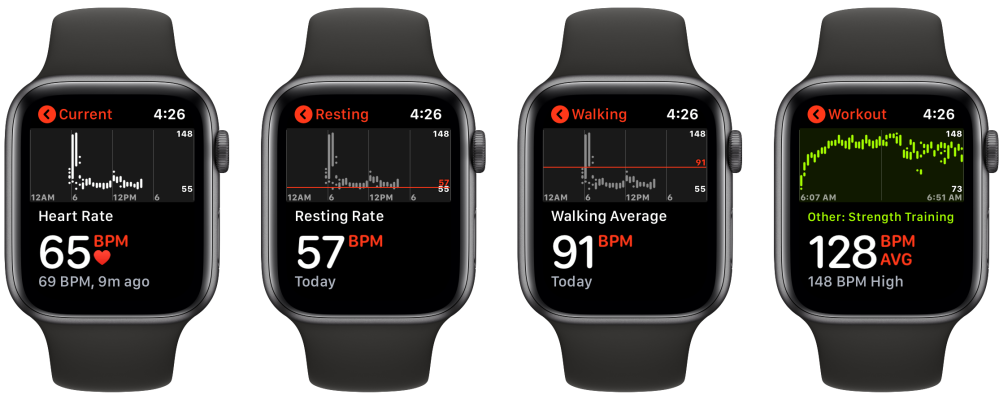
Heart rate history on iPhone
Checking your heart rate history captured by Apple Watch on iPhone gives you the most data, here’s where to find it:
- Open the Health app on your iPhone
- Tap the Browse tab in the bottom right corner, then Heart
- On the main page, you’ll see the various heart rate categories. Tap one to see your history
- At the top, you can change the data window between hourly, daily, weekly, monthly, and yearly (H, D, W, M, Y)
- Toward the bottom, you’ll see heart rate highlights and more information about each type of heart rate data
Further down in the main Heart section, you’ll see more data like Cardio Fitness, ECG results, blood pressure readings, and low/high/irregular heart rate notifications.
Sleep-tracking
Apple Watch includes native sleep tracking but if you want to get richer data, there are a number of great third-party apps you can use. Check out all the details in our full guide:
Apple Health-supported accessories and apps
Compatible with Apple Health, the Withings Body Cardio smart scale is one of my favorite accessories. It even offers a Vascular Age feature that measures the “speed at which the blood pressure pulse propagates through the circulatory system.”


With those measurements, the smart scale is able to determine your arterial stiffness and health with a comparison to the average of people in your age group.
Body Cardio also tracks weight, BMI, body composition (water, fat, bone, and muscle), heart rate tracking, and more.
And if you want a seamless way to measure and track your blood pressure with Apple Health, the Withings BPM Connect is a great option.
There are of course many more accessories that record health data with iPhone, just look for the “works with Apple Health” when you’re looking around.
Some of my favorite apps that work with Apple Health include:
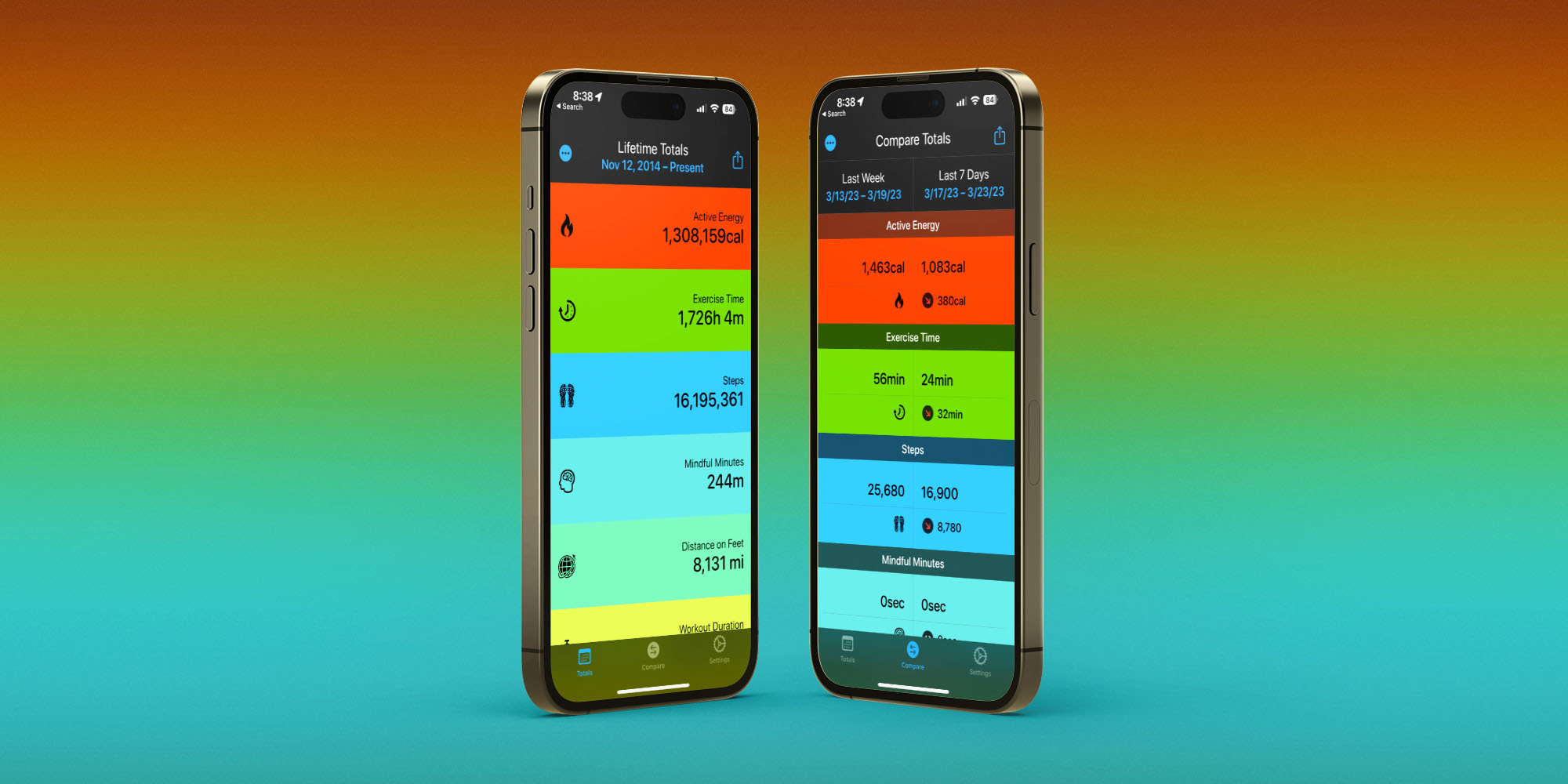
Posture, computer height, more
For tips and tricks on how to sit properly at your desk, do’s and don’ts for cleang your iPhone, and more, check our these guides: